Step 1 Create .SSH, and Create RSA Keys on Each Node
Log in as an Oracle/CRS user and execute bellow steps
$ mkdir ~/.ssh
$ chmod 700 ~/.ssh
$ /usr/bin/ssh-keygen -t rsa
At the prompts:
Accept the default location for the key file (press Enter).
Enter and confirm a pass phrase unique for this installation user.
Step 2 Add All Keys to a Common authorized_keys File
On the primary node (RAC1), change directories to the .ssh directory. Then, add the RSA key to the authorized_keys file.
$ cd .ssh
$ cat id_rsa.pub >> authorized_keys
$ ls
In the .ssh directory, you should see the id_rsa.pub keys that you have created, and the file authorized_keys.
Step 3 Copy authorized_key file to all cluster node (RAC2)
$ scp authorized_keys RAC2:/export/home/oracle/.ssh/
The authenticity of host 'rac2 (192.168.0.222)' can't be established.
RSA key fingerprint is c0:1f:20:34:54:b2:cd:9f:42:f2:d6:25:36:2f:3e:db.
Are you sure you want to continue connecting (yes/no)? yes
Warning: Permanently added 'rac2,192.168.0.222' (RSA) to the list of known hosts.
Password:
authorized_keys 100% |*****************************| 221 00:00
Step 4 Log in on second node (RAC2) and Add the RSA keys for the second node (RAC2) to the authorized_keys file:
$cd .ssh
$cat id_rsa.pub >> authorized_keys
Step 5 Copy authorized_key file to all cluster node (RAC2)
$ scp authorized_keys RAC1:/export/home/oracle/.ssh/
Step 6 Enabling SSH User Equivalency on Cluster Member Nodes. On the system where you want to run OUI, log in as the ORACLE/CRS user and execute:
$ ssh RAC1 date
$ ssh RAC2 date
$ ssh RAC1-PRIV date
$ ssh RAC2-PRIV date
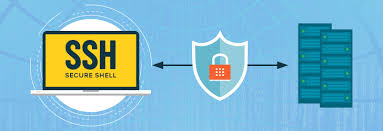
Post a Comment